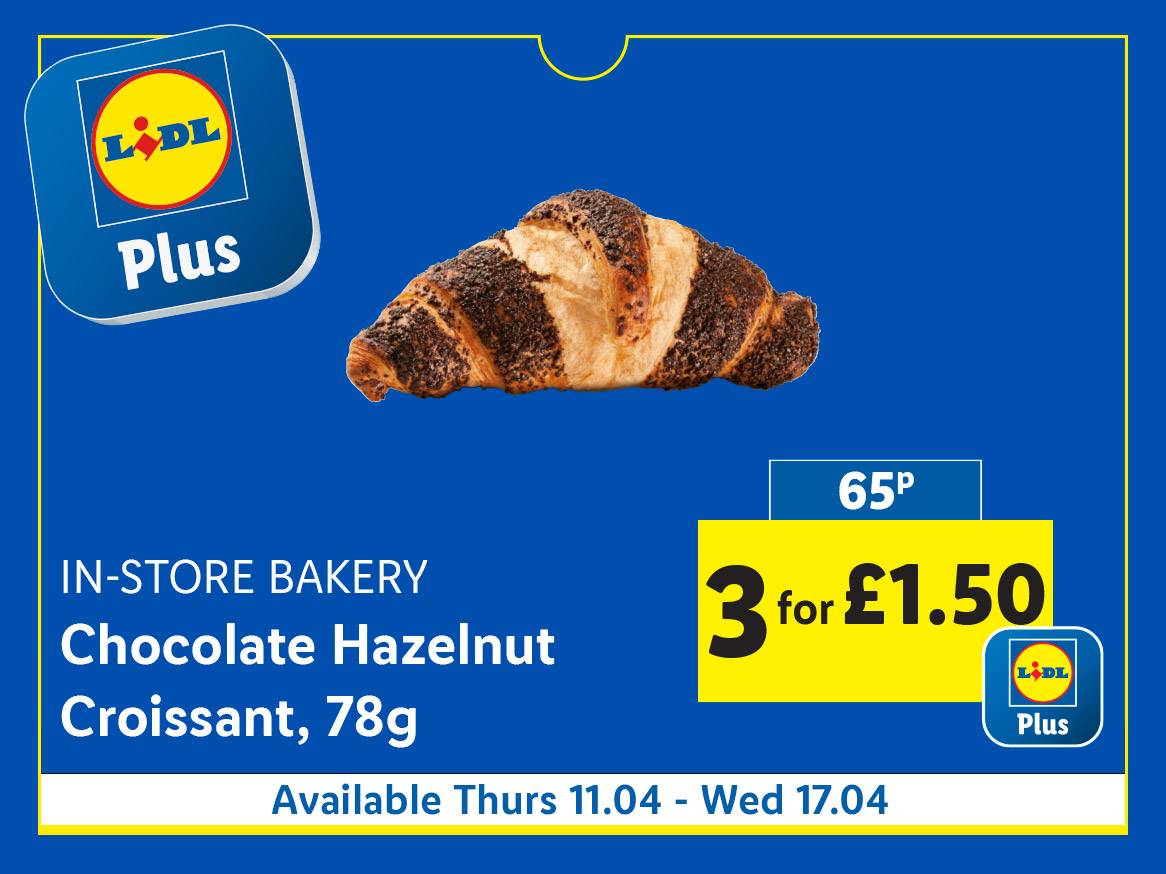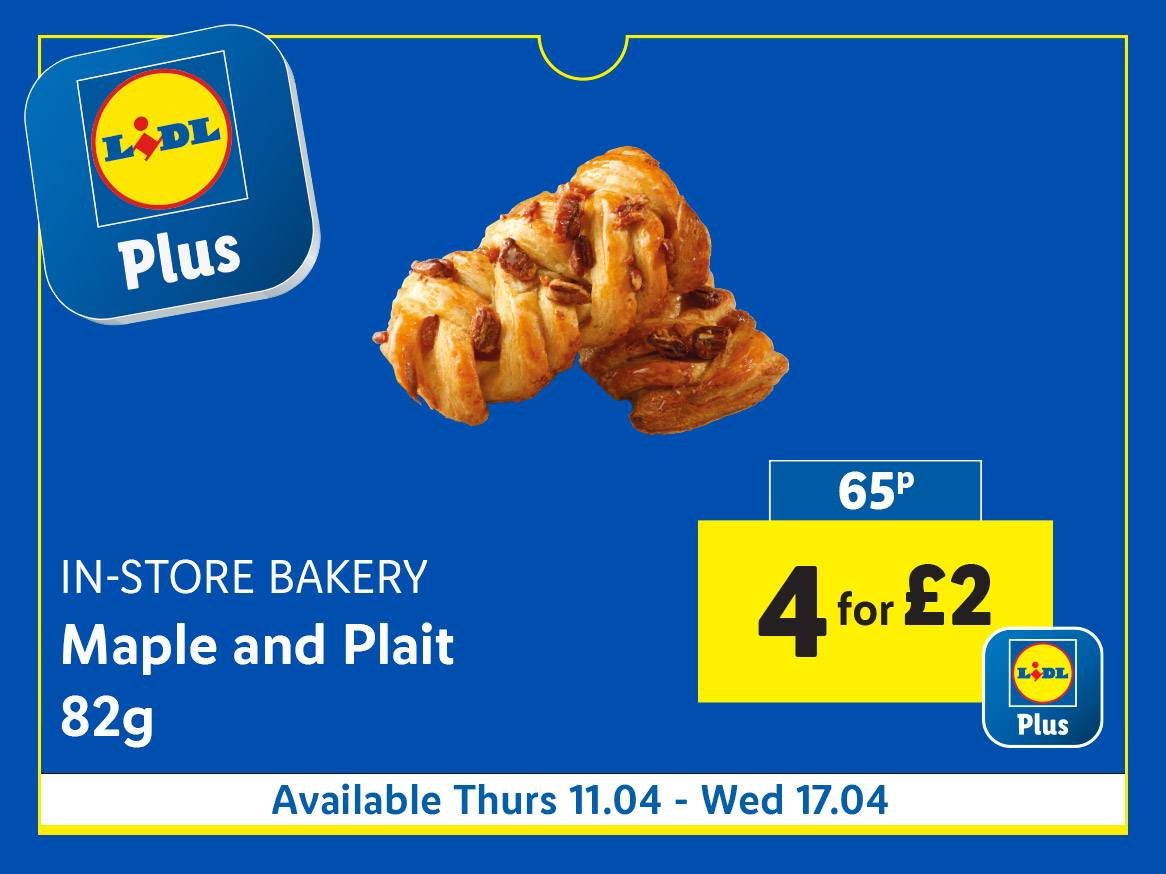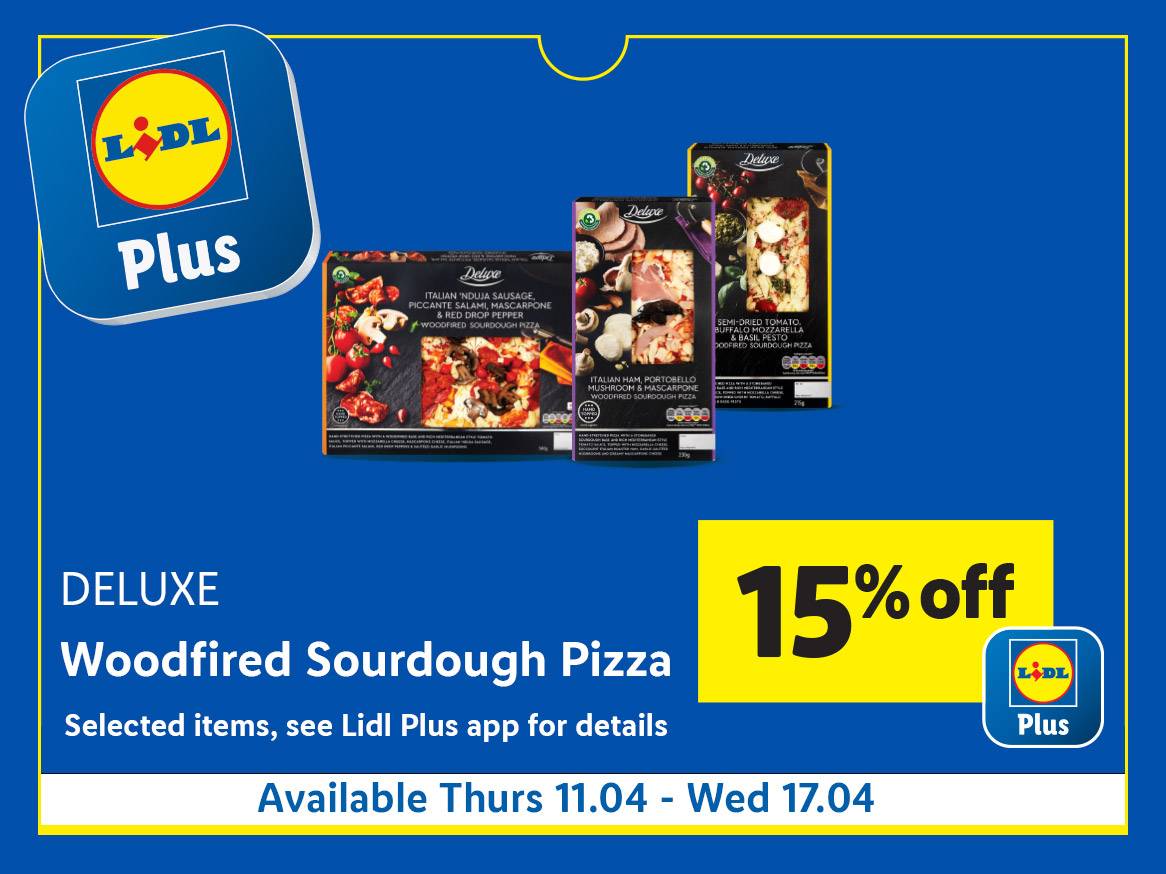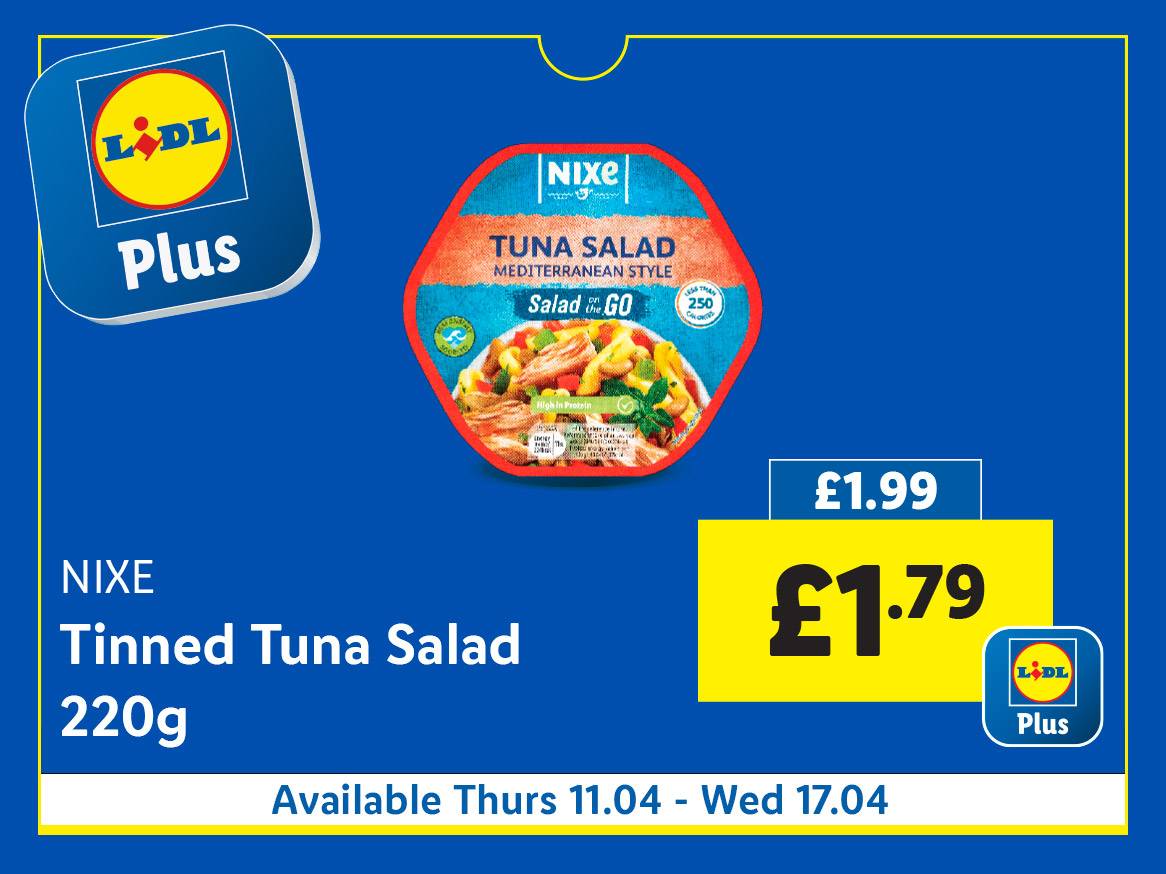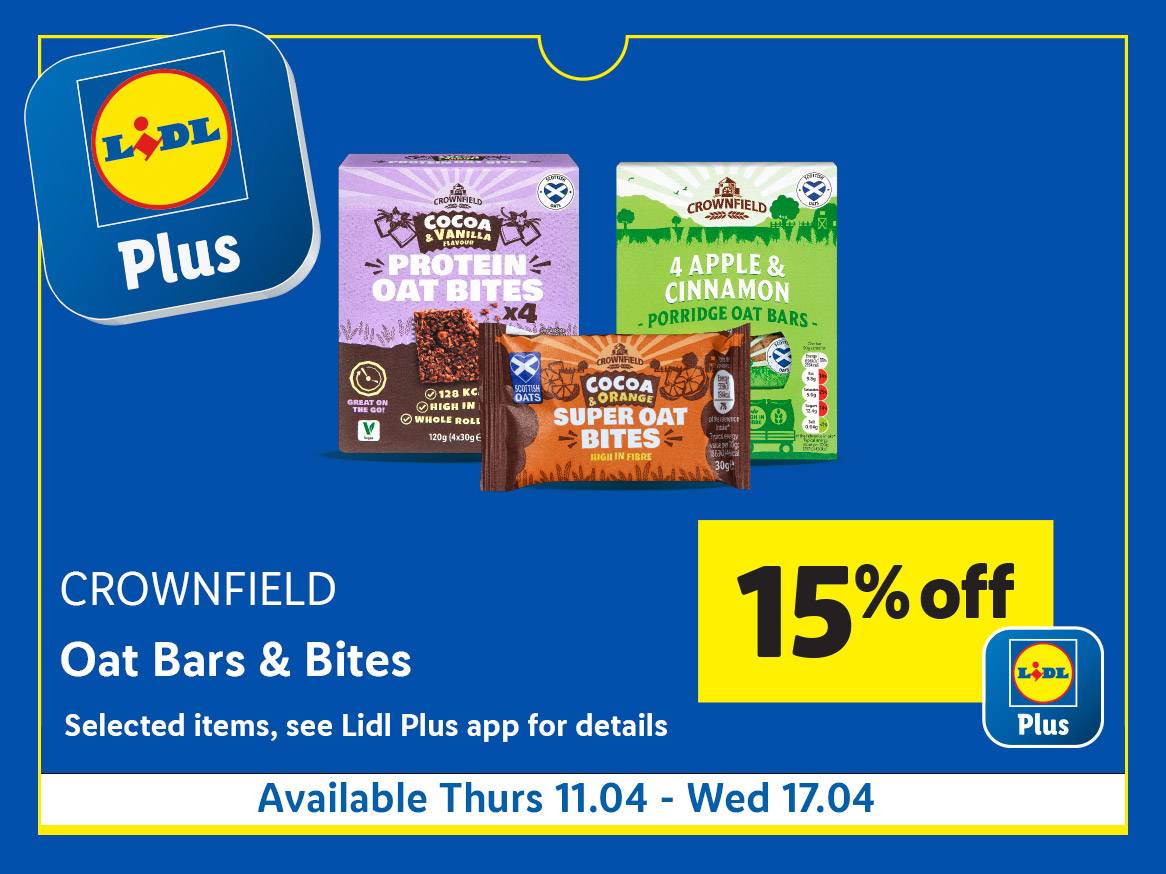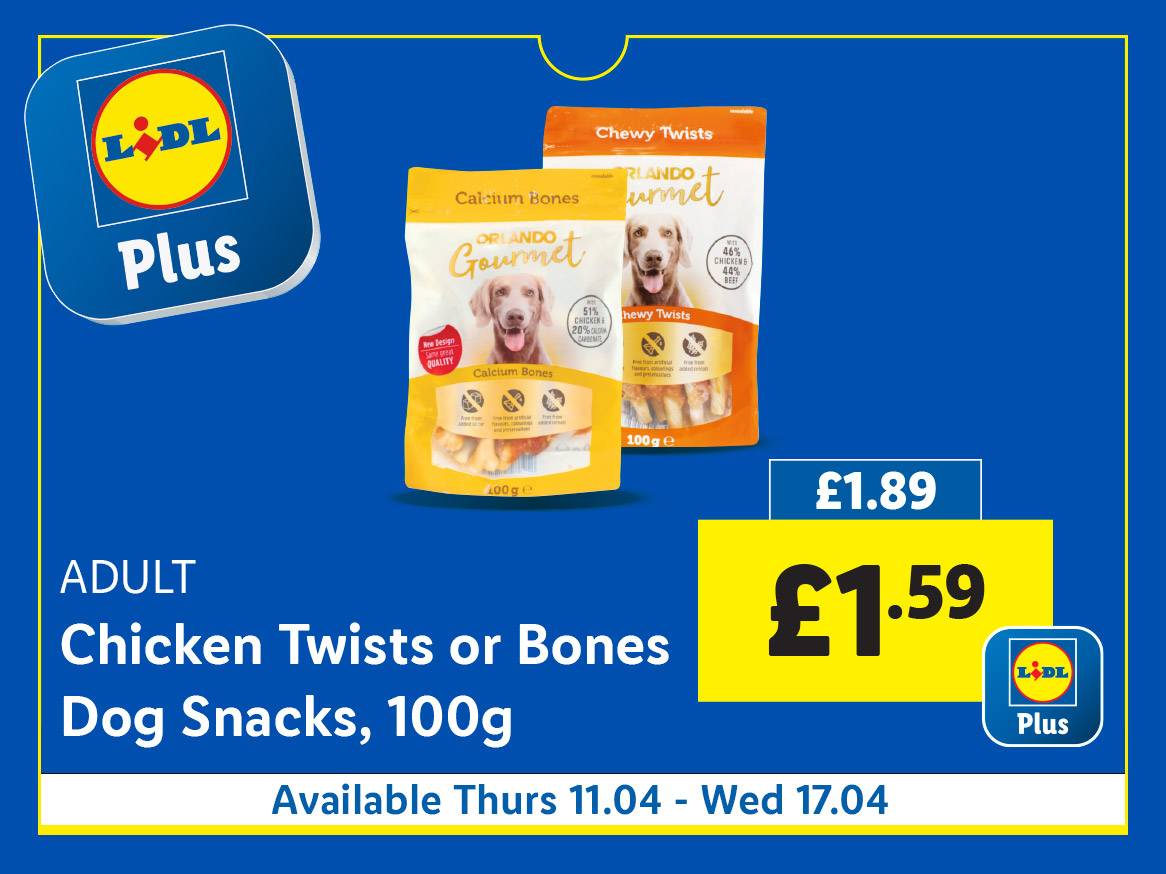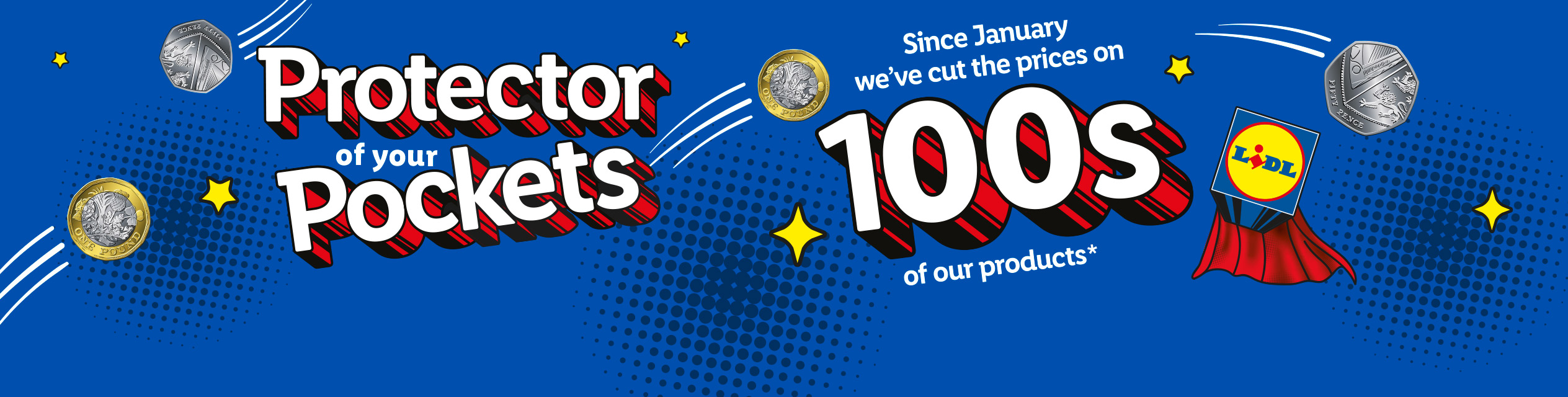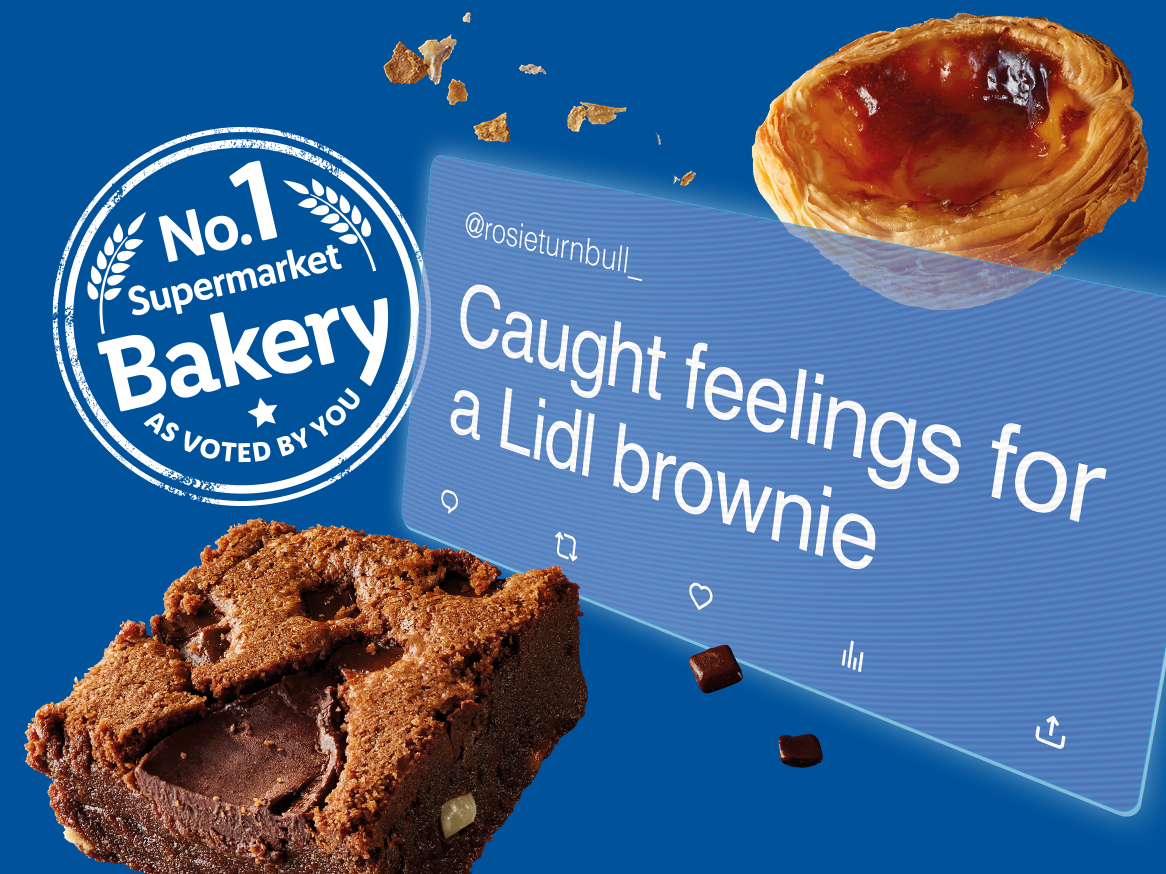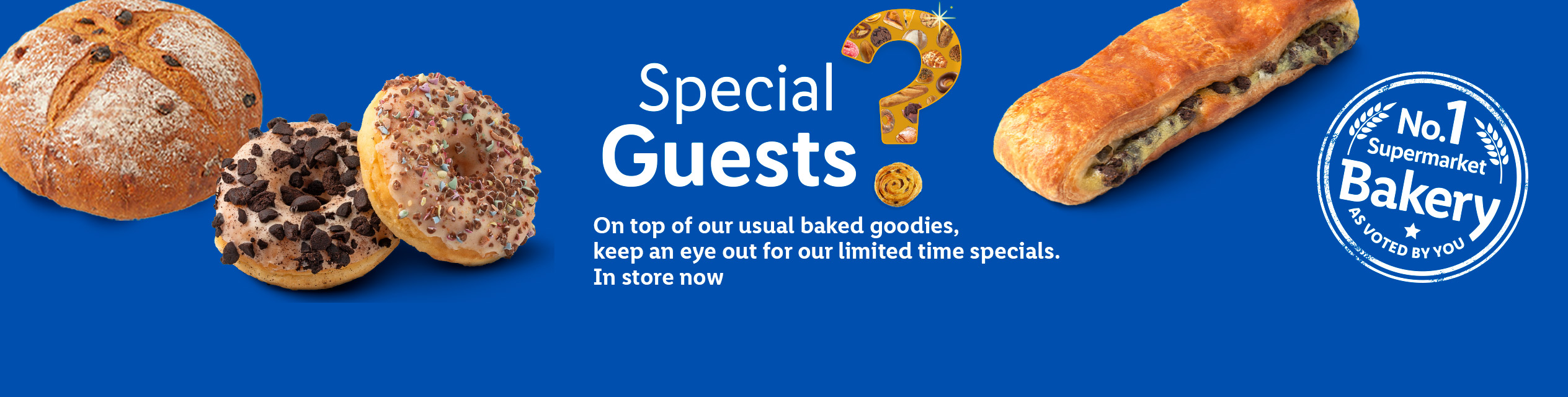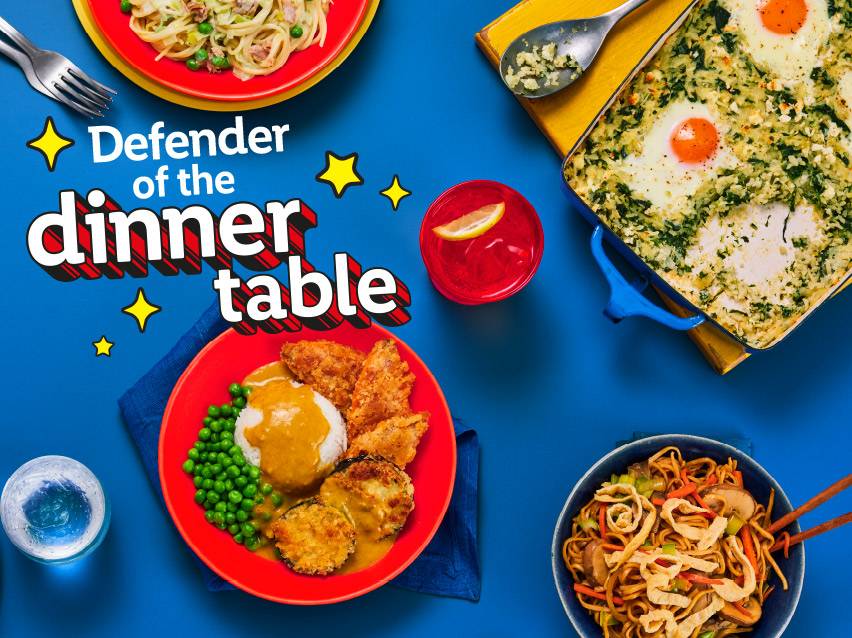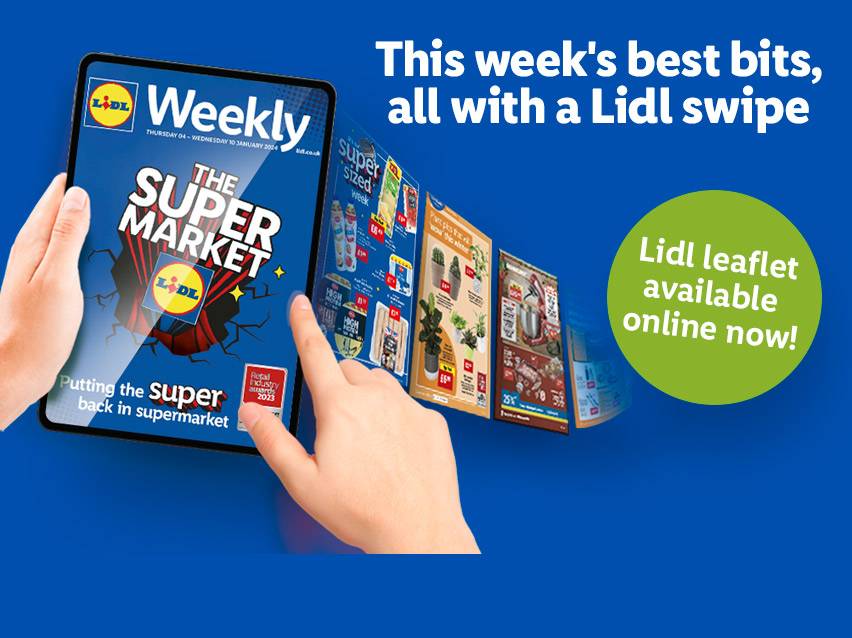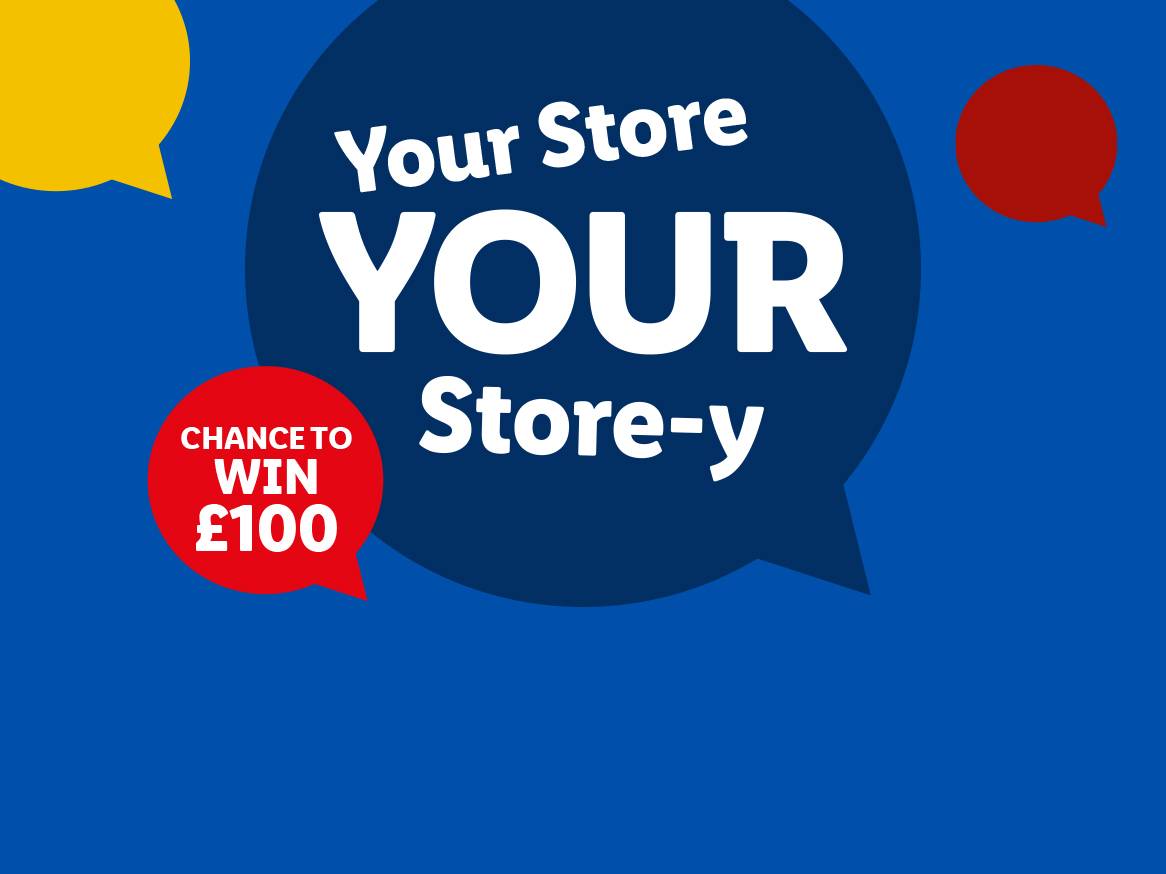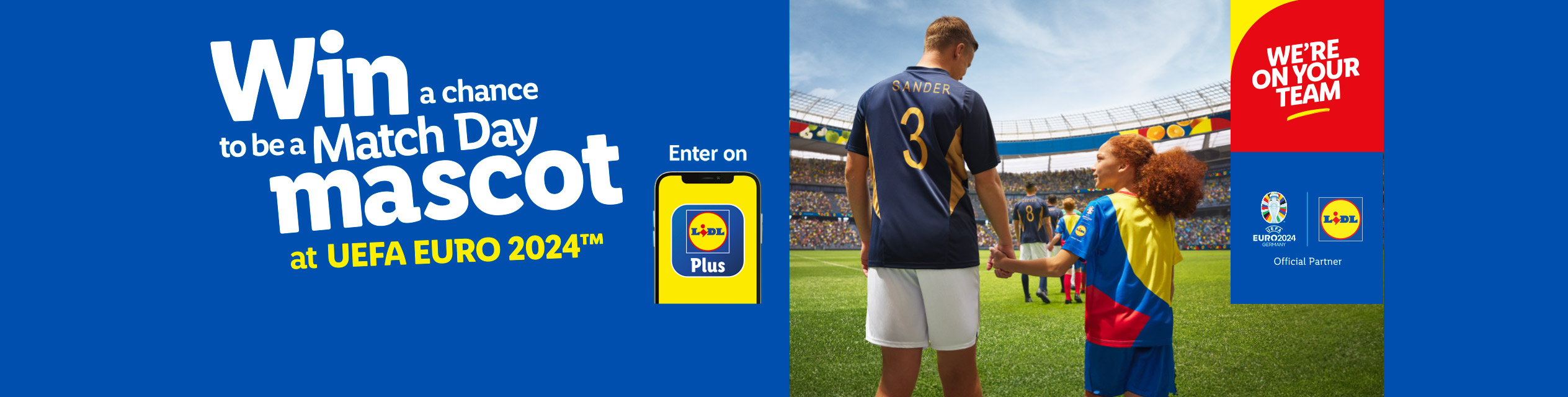Great deals at your local store!
Great deals at your local store!

From Thursday, 11.04
Pick of the Week

From Thursday, 21.03
The Iberian Wine Tour

From Thursday, 11.04
Flavour of the Week: Dutch & Belgian

In Store Now
Deluxe Wines

From Thursday, 11.04
Indoor & Outdoor Plants

In store now
Seeds & Composts

From Thursday, 11.04
Garden Event

From Sunday, 14.04
Car Care

From Sunday, 14.04
Parkside
Great deals at your local store!

From Thursday, 18.04
Pick of the Week

From Thursday, 21.03
The Iberian Wine Tour

From Thursday, 18.04
Veggie & Vegan

In Store Now
Deluxe Wines

From Thursday, 18.04
Scottish Larder

From Thursday, 18.04
Indoor & Outdoor Plants

From Thursday, 18.04
Garden Planting

From Sunday, 21.04
Living

From Sunday, 21.04
Cleaning
Lidl Plus Food Coupons Of The Week
Based on all price cuts from 1st January 2024 - 6th April 2024. GB only.
Your weekly leaflets and magazines
Always Lidl on Price
Find Out More
Have You Downloaded Lidl Plus?
*Availability limited, when it is gone it is gone. Stock in selected stores only.